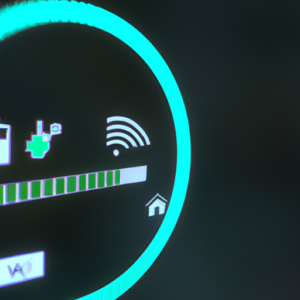
As a Nintendo Switch user, experiencing connectivity issues with your device can be frustrating. Not being able to access the eShop, play online multiplayer, or download game updates prevents you from fully enjoying your Switch. Before you panic or call for technical support, try troubleshooting the problem yourself. There are a few common reasons why your Switch may not be connecting to Wi-Fi and several straightforward solutions you can attempt. Checking for software updates, re-entering your network password, resetting your router, and ensuring your Switch isn’t too far from the router are all steps you can take to resolve connectivity problems on your own. With some patience and by methodically working through potential fixes, you’ll likely be back online and gaming in no time.
Common Causes of Nintendo Switch Wi-Fi Connection Issues
If your Nintendo Switch is having trouble connecting to Wi-Fi, there are a few common issues that could be causing the problem.
Interference From Other Devices
Electronic devices like microwaves, cordless phones, and wireless speakers use the same 2.4 GHz frequency as the Nintendo Switch, which can interfere with your connection. Make sure these devices are as far away from your Switch as possible. If your Wi-Fi router supports 5 GHz, connect your Switch to the 5 GHz network instead.
Outdated System or Router Firmware
If your Switch or Wi-Fi router hasn’t been updated recently, outdated software could be preventing a stable connection. Update your Switch to the latest system version and update your router’s firmware. These updates often contain security patches and connectivity fixes.
Router Placement
The location and positioning of your Wi-Fi router can significantly impact signal strength. Place your router in an open area away from walls for the best coverage. If possible, elevate your router off the floor. The higher the router, the wider the signal range.
Overloaded Wi-Fi Channel
If you live in an area with lots of wireless networks like an apartment building, your Wi-Fi channel could be overloaded, weakening your signal. Change your router to a less populated channel like 1, 6 or 11. You may need to experiment to find the channel with the least interference.
By addressing these common issues, you should be able to get your Nintendo Switch connected to Wi-Fi in no time. However, if problems persist, it may indicate an issue with your Switch’s wireless card or Wi-Fi router requiring service. You can also try restarting your Switch and router to refresh the connection. We hope these troubleshooting tips help get you back to enjoying your Switch!
How to Troubleshoot Your Nintendo Switch’s Wi-Fi Connection
If your Nintendo Switch is having trouble connecting to Wi-Fi, don’t worry – there are a few things you can try to get back online.
Checking Your Wi-Fi Router
First, ensure your Wi-Fi router is working properly and the network is up and running. Reboot or reset your router if needed. Make sure the security settings on your router match those saved on your Switch.
Forgetting The Network
Go to System Settings → Internet → Wi-Fi on your Switch. Find your Wi-Fi network name and select “Forget.” Then try connecting again by selecting your network and entering the password. This can fix issues caused by incorrect password entries.
Manually Entering Your Network Details
Select “Manual Setup” to manually enter details like your network name (SSID), security type (WPA2, WEP, etc.) and password. Double check that all information entered matches your router settings exactly.
Checking For Software Updates
Outdated system software can sometimes cause connectivity problems. Go to System Settings → System → System Update to check for the latest Nintendo Switch update. Install any available updates which may contain network fixes.
Resetting Your Switch’s Network Settings
As a last resort, you may need to reset your network settings to factory default. Go to System Settings → System → Reset Options → Reset Network Settings. This will erase all saved Wi-Fi networks and you’ll have to set up your connections from scratch. However, it often solves persistent network issues.
With patience and persistence, you can get your Nintendo Switch connecting to the internet again. Try the steps above one by one, testing your connection after each attempt. If problems continue, it may indicate an issue with your Switch hardware. You can contact Nintendo Support for further help.
Tips for Improving Your Nintendo Switch’s Wi-Fi Signal
To improve your Nintendo Switch’s Wi-Fi connectivity, try the following tips:
Move the Dock Closer to Your Router
The farther away your Switch dock is from your Wi-Fi router, the weaker the signal will be. Try moving the dock to within 15 to 30 feet of your router for the strongest, most reliable signal. This can significantly help reduce lag, buffering, and dropped connections.
Change the Wi-Fi Channel on Your Router
Wi-Fi routers broadcast signals over channels, and some channels can experience more interference than others. Log into your router settings and try changing to a higher channel, like 11. Then power cycle your router and Switch to connect to the new channel. Using a less crowded channel may help boost your Switch’s connectivity.
Forget the Network and Reconnect
Occasionally, software glitches can prevent your Switch from connecting properly to your Wi-Fi network. Go to your Switch’s internet settings, select your Wi-Fi network name and choose “Forget this network.” Then reselect your network name, enter the password again and the Switch will reconnect, which often resolves minor software issues.
Enable 5 GHz Wi-Fi (if available)
If your router broadcasts both 2.4 GHz and 5 GHz Wi-Fi networks, connect your Switch to the 5 GHz network. The 5 GHz band typically has faster speeds and less interference from other wireless devices. Using the 5 GHz network can significantly improve online gaming and streaming on your Switch.
Restart Your Switch and Router
As with any technology, sometimes a simple restart can refresh the software and fix connectivity issues. Restart your Switch by holding down the power button for 3 seconds and selecting “Power Options” then “Restart.” Also restart your Wi-Fi router by unplugging it for 30 seconds and plugging it back in. Once fully restarted, check to see if your Switch Wi-Fi connectivity has improved.
Following these troubleshooting steps should help boost your Nintendo Switch’s Wi-Fi signal and connectivity for smoother online gaming and streaming. Be sure to also check for any system or software updates for your Switch, which can often patch Wi-Fi and connectivity bugs. If issues persist, you may need to contact Nintendo Support for further help.
What to Do When Your Nintendo Switch Won’t Connect to Wi-Fi
If your Nintendo Switch is having trouble connecting to Wi-Fi, there are a few possible issues that could be causing the problem. Here are some steps you can take to diagnose and resolve Wi-Fi connectivity problems with your Nintendo Switch:
Check Your Network Settings
Ensure your Nintendo Switch’s network settings are properly configured to connect to your Wi-Fi network. Go to the System Settings on your Switch, then select “Internet” → “Internet Settings”. Confirm that “Connect to the Internet” is enabled. Select your Wi-Fi network from the list of available networks and enter your network password to connect.
Reset Your Router
Resetting your Wi-Fi router can often resolve connectivity issues with devices. Locate your router’s reset button, typically on the back or side of the device. Press and hold the reset button for 10-30 seconds until the router restarts. Once the router has fully restarted, try connecting your Nintendo Switch to Wi-Fi again.
Update Your System Software
Outdated system software on your Nintendo Switch could also be preventing it from connecting to Wi-Fi. Navigate to System Settings → System → System Update to check for the latest system update. If an update is available, download and install it. After updating, restart your Nintendo Switch and try connecting to Wi-Fi again.
Reset Network Settings on Your Switch
If the previous steps do not work, you may need to reset your Nintendo Switch’s network settings to default. Go to System Settings → System → Reset Options. Select “Reset Wi-Fi Settings” to reset your Switch’s network configurations to factory default. Your Switch will restart, and you will have to re-enter your Wi-Fi network password to reconnect. This should resolve most Wi-Fi connectivity issues.
Resetting network settings or performing a hard reset on your Nintendo Switch will not delete any save data or digital content. These steps simply refresh your Switch’s temporary internet and network settings to ensure no configured options are causing connectivity problems. By taking the time to systematically troubleshoot possible issues, you can get your Nintendo Switch back online and connected to Wi-Fi.
FAQ on Nintendo Switch Wi-Fi Connectivity Problems
A common issue many Nintendo Switch owners face is difficulty connecting their console to Wi-Fi networks. Here are some frequently asked questions and solutions regarding Nintendo Switch Wi-Fi connectivity problems:
Why can’t my Nintendo Switch find any Wi-Fi networks?
If your Switch can’t detect any wireless networks, the Wi-Fi module may need to be reset. To reset the Wi-Fi module, go to System Settings → System → Formatting Options. Select “Reset Wi-Fi settings” and your Switch will restart, resetting the Wi-Fi module. This should allow your Switch to detect wireless networks again.
Why does my Nintendo Switch have a weak Wi-Fi signal?
A weak Wi-Fi signal on your Switch can be caused by several factors, including:
- Wi-Fi interference from devices like microwaves, cordless phones, etc. Try changing the Wi-Fi channel on your router to a less crowded channel like 1, 6 or 11.
- Your Switch is too far from the Wi-Fi router. Move your Switch closer to the router or consider using a Wi-Fi range extender to boost the signal.
- There are obstructions like walls between your Switch and the router. Try changing the orientation of your Switch or router to get a clear line of sight between them.
Why is my Nintendo Switch Wi-Fi slow?
If you’re experiencing slow download speeds or lag when playing online, it could be due to:
- Heavy network traffic or bandwidth overload. Try connecting at off-peak hours when fewer people are online.
- Outdated router firmware. Update your router’s firmware to the latest version which may contain security and performance updates.
- Interference from other devices. Try changing your Wi-Fi channel to a less crowded one and limiting the number of devices connected to your network.
- Slow internet plan. If you have a basic internet plan, upgrading to a faster one with more bandwidth may improve speeds on your Switch.
We hope these troubleshooting tips help resolve any Wi-Fi connectivity issues you’re facing with your Nintendo Switch. Let us know if you have any other questions!
Conclusion
As an owner of Nintendo’s innovative Switch console, you want to get the most out of your gaming experience. Having issues connecting to Wi-Fi can significantly impact your enjoyment and ability to play with friends online. By troubleshooting common causes like a weak signal, incorrect password, or software update needed, you can likely resolve many connectivity problems yourself in a matter of minutes. If issues persist, don’t hesitate to contact Nintendo’s customer support for further help. With some patience and the proper solutions, you’ll be back to battling foes and racing to the finish line in no time. Staying connected is key.