-
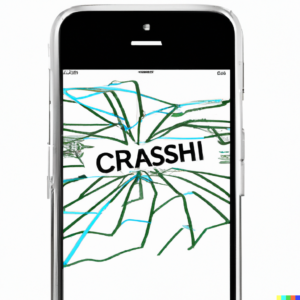
iphone App Crashes Table of Contents
Tips for Resolving App Crashes and Freezes on Your iPhone
The iPhone is one of the most popular smartphones on the market, and it is no surprise that many users experience app crashes and freezes. While these issues can be frustrating, there are a few simple steps you can take to resolve them. In this article, we will discuss some of the most effective tips for resolving app crashes and freezes on your iPhone.
Check for Updates
The first step you should take when trying to resolve app crashes and freezes is to check for updates. Apple regularly releases updates for its operating system and apps, and these updates often contain bug fixes and performance improvements. To check for updates, open the App Store and tap the “Updates” tab. If there are any available updates, you can install them by tapping the “Update” button next to each app.
Force Close the App
If an app is crashing or freezing, you can try force closing it. To do this, double-click the Home button to open the App Switcher. Then, locate the app you want to close and swipe up on its preview to force close it. After force closing the app, you can try reopening it to see if the issue has been resolved.
Restart Your iPhone
If force closing the app does not resolve the issue, you can try restarting your iPhone. This will clear any temporary files and processes that may be causing the app to crash or freeze. To restart your iPhone, press and hold the power button until the “Slide to Power Off” slider appears. Then, slide the slider to the right to turn off your iPhone. Once your iPhone has powered off, press and hold the power button again to turn it back on.
Reset Your iPhone
If restarting your iPhone does not resolve the issue, you can try resetting it. This will erase all of your data and settings, so it is important to back up your data before proceeding. To reset your iPhone, open the Settings app and tap “General”. Then, tap “Reset” and select “Erase All Content and Settings”. After your iPhone has been reset, you can restore your data from your backup.
Reinstall the App
If resetting your iPhone does not resolve the issue, you can try reinstalling the app. To do this, open the App Store and search for the app you want to reinstall. Then, tap the “Install” button next to the app to reinstall it. After the app has been reinstalled, you can try reopening it to see if the issue has been resolved.
Conclusion
App crashes and freezes can be frustrating, but there are a few simple steps you can take to resolve them. The most effective tips for resolving app crashes and freezes on your iPhone include checking for updates, force closing the app, restarting your iPhone, resetting your iPhone, and reinstalling the app. By following these steps, you should be able to resolve any app crashes or freezes you may be experiencing.