
Common iPhone battery Issues and How to Troubleshoot Them
“Unlock the Secrets to Solving Common iphone issues – Troubleshoot with Confidence!”
Welcome to this guide on common iphone issues and how to troubleshoot them. iPhones are incredibly popular devices, but they can sometimes experience issues. In this guide, we will discuss some of the most common iphone issues and how to troubleshoot them. We will cover topics such as battery life, Wi-Fi connection, and software updates. We will also provide tips on how to prevent these issues from occurring in the future. By the end of this guide, you should have a better understanding of how to troubleshoot common iphone issues.
If you are experiencing battery issues with your iPhone, there are a few steps you can take to troubleshoot the problem.
1. Check Battery Usage: Go to Settings > Battery to view your battery usage. This will show you which apps are using the most battery power. If you find that an app is using an excessive amount of battery power, you can try closing the app or deleting it from your device.
2. Update Your Software: Make sure your iPhone is running the latest version of iOS. Outdated software can cause battery issues. To update your software, go to Settings > General > Software Update.
3. Reset Your iPhone: If you have tried the above steps and are still experiencing battery issues, you can try resetting your iPhone. To do this, go to Settings > General > Reset > Reset All Settings. This will reset all of your settings, but will not delete any of your data.
4. Replace Your Battery: If you have tried all of the above steps and are still experiencing battery issues, it may be time to replace your battery. You can take your iPhone to an Apple Store or an authorized repair shop to have the battery replaced.
By following these steps, you should be able to troubleshoot any battery issues you are having with your iPhone.
If your iPhone is having difficulty connecting to a Wi-Fi network, there are a few steps you can take to troubleshoot the issue.
1. Check the Wi-Fi Network: Make sure the Wi-Fi network is active and that you are in range of the router. If the network is not active, try restarting the router.
2. Check Your iPhone Settings: Go to Settings > Wi-Fi and make sure Wi-Fi is turned on. If it is, try toggling it off and then back on again.
3. Forget the Network: If you are still having difficulty connecting, try forgetting the network. To do this, go to Settings > Wi-Fi, tap the “i” icon next to the network, and select “Forget This Network.” Then, try connecting to the network again.
4. Reset Network Settings: If you are still having difficulty connecting, try resetting your network settings. To do this, go to Settings > General > Reset > Reset Network Settings. This will reset all of your Wi-Fi networks and passwords.
5. Update iOS: If you are still having difficulty connecting, try updating your iOS. To do this, go to Settings > General > Software Update.
If you have tried all of the above steps and are still having difficulty connecting to a Wi-Fi network, contact Apple Support for further assistance.
If your iPhone screen is cracked or otherwise damaged, it can be a frustrating experience. Fortunately, there are several steps you can take to fix the problem.
1. Inspect the Damage: Before attempting any repairs, it is important to inspect the damage to determine the best course of action. If the screen is cracked, check to see if the damage is minor or severe. If the damage is minor, you may be able to repair it yourself. If the damage is severe, you may need to take your device to a professional repair shop.
2. Clean the Screen: If the damage is minor, you can attempt to clean the screen. Use a soft cloth and a mild cleaning solution to gently wipe away any dirt or debris. Be sure to avoid using any harsh chemicals or abrasive materials.
3. Replace the Screen: If the damage is severe, you may need to replace the screen. You can purchase a replacement screen online or from a local electronics store. Be sure to purchase a screen that is compatible with your device.
4. Install the New Screen: Once you have the new screen, you can install it yourself or take it to a professional repair shop. If you choose to install it yourself, be sure to follow the instructions carefully.
5. Test the Screen: After the new screen is installed, test it to make sure it is working properly. If the screen is still not functioning correctly, you may need to take it to a professional repair shop.
By following these steps, you can fix iPhone screen problems and cracks. However, if the damage is severe, it is best to take your device to a professional repair shop.
Contents ListZama Small Engine Battery Keeps Draining: Troubleshooting and SolutionsUnderstanding the Causes of Battery DrainageReplacement…
Contents ListUnderstanding and Resolving York Central Air Conditioner Coil Icing IssuesWhy Do Air Conditioner Coils…
Contents ListYard Machines Edger Runs Rough: Troubleshooting and SolutionsUnderstanding the Causes of a Rough-Running EdgerCleaning…
Contents ListWorx Hedge Trimmer Runs Rough: Troubleshooting and SolutionsUnderstanding the Causes of Rough OperationReplacement Parts…
Contents ListWorkforce Pressure Washer Has No Pressure: Troubleshooting and SolutionsUnderstanding the Pressure ProblemReplacement Parts for…
Contents ListUnderstanding the Wolf Range Vent Hood: Ventilation Challenges and SolutionsCommon Troubleshooting for Wolf Range…